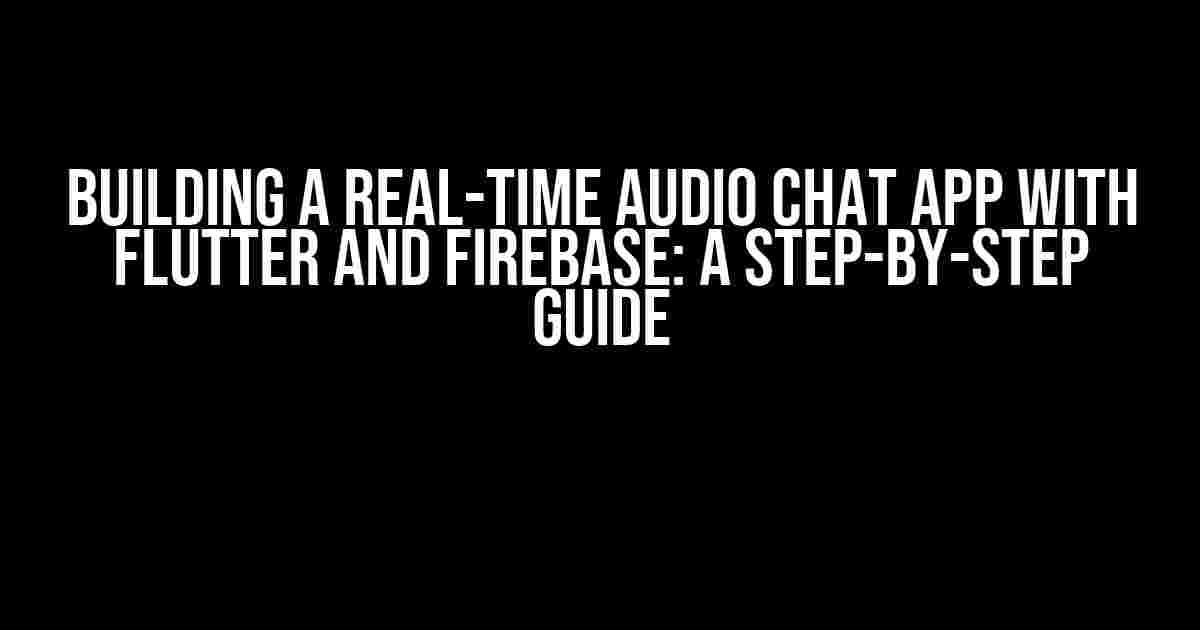Welcome to this comprehensive guide on creating a real-time audio chat app using Flutter and Firebase! In this article, we’ll take you through the process of building a functional audio chat app with a beautiful UI, leveraging the power of Flutter and Firebase. So, buckle up and let’s dive in!
What You’ll Need
To follow along with this tutorial, you’ll need the following:
- Flutter installed on your machine (version 2.5 or higher)
- Firebase account and project set up
- Basic knowledge of Flutter and Dart programming language
- A code editor or IDE of your choice (e.g., Android Studio, Visual Studio Code)
Setting Up Firebase
Before we start building our app, we need to set up our Firebase project. If you haven’t already, create a new Firebase project and enable the Firebase Realtime Database. Follow these steps:
- Go to the Firebase console and create a new project.
- Click on the “Realtime Database” tab and create a new database.
- Download the `google-services.json` file and add it to your Flutter project.
- In your pubspec.yaml file, add the following dependencies:
dependencies:
flutter:
sdk: flutter
firebase_core: "^1.13.0"
firebase_database: "^8.0.0"
Building the UI with Flutter
Now that we have our Firebase project set up, let’s start building our app’s UI using Flutter. We’ll create a simple chat interface with a text input field, send button, and a list of chat messages.
Create a new file called `chat_screen.dart` and add the following code:
import 'package:flutter/material.dart';
class ChatScreen extends StatefulWidget {
@override
_ChatScreenState createState() => _ChatScreenState();
}
class _ChatScreenState extends State<ChatScreen> {
final TextEditingController _messageController = TextEditingController();
@override
Widget build(BuildContext context) {
return Scaffold(
appBar: AppBar(
title: Text('Audio Chat App'),
),
body: Column(
children: [
Expanded(
child: ListView.builder(
itemCount: 10, // placeholder for chat messages
itemBuilder: (context, index) {
return ListTile(
title: Text('Message $index'),
);
},
),
),
Container(
padding: EdgeInsets.all(16),
child: Row(
children: [
Expanded(
child: TextField(
controller: _messageController,
decoration: InputDecoration(
border: OutlineInputBorder(),
hintText: 'Type a message...',
),
),
),
SizedBox(width: 16),
ElevatedButton(
onPressed: () {
// send message logic will go here
},
child: Text('Send'),
),
],
),
),
],
),
);
}
}
Implementing Audio Chat with Flutter
Now that we have our UI set up, let’s move on to implementing the audio chat functionality using Flutter’s `audioplayers` package.
Add the following dependency to your pubspec.yaml file:
dependencies:
flutter:
sdk: flutter
audioplayers: ^0.20.1
Then, create a new file called `audio_chat.dart` and add the following code:
import 'package:flutter/material.dart';
import 'package:audioplayers/audioplayers.dart';
class AudioChat extends StatefulWidget {
@override
_AudioChatState createState() => _AudioChatState();
}
class _AudioChatState extends State<AudioChat> {
final AudioPlayer _audioPlayer = AudioPlayer();
@override
Widget build(BuildContext context) {
return ElevatedButton(
onPressed: () {
_startRecording();
},
child: Text('Start Recording'),
);
}
_startRecording() async {
await _audioPlayer.startRecorder();
// logic to send recorded audio will go here
}
_stopRecording() async {
await _audioPlayer.stopRecorder();
// logic to stop recording will go here
}
}
Integrating Firebase Realtime Database
Now that we have our audio chat functionality set up, let’s integrate our Firebase Realtime Database to store and retrieve chat messages.
Create a new file called `firebase_database.dart` and add the following code:
import 'package:firebase_database/firebase_database.dart';
class FirebaseDatabaseHelper {
final FirebaseDatabase _database = FirebaseDatabase.instance;
Future<void> sendMessage(String message) async {
await _database.ref('messages').push().set({
'message': message,
'timestamp': DateTime.now().millisecondsSinceEpoch,
});
}
Stream<Event> getMessages() {
return _database.ref('messages').onValue;
}
}
Putting it All Together
Now that we have all the pieces in place, let’s put it all together! In your `chat_screen.dart` file, add the following code:
import 'package:flutter/material.dart';
import 'package:audioplayers/audioplayers.dart';
import 'firebase_database.dart';
class ChatScreen extends StatefulWidget {
@override
_ChatScreenState createState() => _ChatScreenState();
}
class _ChatScreenState extends State<ChatScreen> {
final FirebaseDatabaseHelper _databaseHelper = FirebaseDatabaseHelper();
final AudioPlayer _audioPlayer = AudioPlayer();
final TextEditingController _messageController = TextEditingController();
@override
Widget build(BuildContext context) {
return Scaffold(
appBar: AppBar(
title: Text('Audio Chat App'),
),
body: Column(
children: [
Expanded(
child: StreamBuilder(
stream: _databaseHelper.getMessages(),
builder: (context, snapshot) {
if (snapshot.hasData) {
return ListView.builder(
itemCount: snapshot.data.children.length,
itemBuilder: (context, index) {
return ListTile(
title: Text(snapshot.data.children[index].value['message']),
);
},
);
} else {
return Center(
child: Text('No messages'),
);
}
},
),
),
Container(
padding: EdgeInsets.all(16),
child: Row(
children: [
Expanded(
child: TextField(
controller: _messageController,
decoration: InputDecoration(
border: OutlineInputBorder(),
hintText: 'Type a message...',
),
),
),
SizedBox(width: 16),
ElevatedButton(
onPressed: () async {
await _audioPlayer.startRecorder();
// send recorded audio to Firebase Realtime Database
await _databaseHelper.sendMessage(_messageController.text);
await _audioPlayer.stopRecorder();
},
child: Text('Send'),
),
],
),
),
],
),
);
}
}
Testing the App
That’s it! We’ve built a fully functional audio chat app using Flutter and Firebase. Run the app on your emulator or physical device and test it out!
| Feature | Description |
|---|---|
| Audio Chat | Records and sends audio messages to Firebase Realtime Database |
| Firebase Realtime Database | Stores and retrieves chat messages |
| Flutter UI | Provides a simple and intuitive chat interface |
Conclusion:
In this article, we’ve covered the process of building a real-time audio chat app using Flutter and Firebase. We’ve walked through setting up Firebase, building the UI with Flutter, implementing audio chat functionality, and integrating Firebase Realtime Database. With this tutorial, you should now have a solid understanding of how to build a functional audio chat app using Flutter and Firebase.
Happy coding!
Frequently Asked Question
Got questions about building an audio chat with Flutter and Firebase Chat UI? We’ve got you covered! Check out our FAQs below:
How do I implement real-time audio chat in my Flutter app using Firebase?
To implement real-time audio chat in your Flutter app using Firebase, you’ll need to use the Firebase Realtime Database or Cloud Firestore to store and sync audio data. You can then use the Flutter Firebase SDK to interact with the Firebase backend. For audio recording and playback, you can use plugins like flutter_audio_recorder or flutterOUND. Finally, use a WebSocket or Socket.IO to establish real-time communication between users.
What’s the best way to handle audio file uploads to Firebase Storage in my Flutter app?
When handling audio file uploads to Firebase Storage in your Flutter app, make sure to use the flutterirebase_storage plugin to interact with Firebase Storage. You can also use the http package to handle HTTP requests and multipart file uploads. To reduce upload times, consider compressing audio files using plugins like flutterFFmpeg or audioCompress. Finally, use Firebase Cloud Functions to handle server-side file processing and metadata updates.
Can I use the Firebase Chat UI to build a voice or video conferencing feature in my Flutter app?
While the Firebase Chat UI is ideal for building text-based chat applications, it’s not designed for building voice or video conferencing features. For real-time voice or video conferencing, consider using WebRTC (Web Real-Time Communication) and plugins like simpleWebRTC or flutter_webrtc. You can then use Firebase’s Realtime Database or Cloud Firestore to manage user presence, signaling, and call metadata.
How do I handle audio playback and streaming in my Flutter app using Firebase?
For audio playback and streaming in your Flutter app using Firebase, use plugins like audioplayers or flutter_sound to handle audio playback. For audio streaming, consider using Firebase’s Cloud Storage and Cloud Functions to generate signed URLs for audio files. You can then use the http package to stream audio files directly from Cloud Storage. Finally, use Firebase Analytics to track audio playback and engagement metrics.
What’s the best approach to securing audio chat data in my Flutter app using Firebase?
When securing audio chat data in your Flutter app using Firebase, make sure to use Firebase Authentication to authenticate users and authorize access to audio data. Use Firebase’s Security Rules to restrict access to audio data and enforce data validation. Additionally, use SSL/TLS encryption to encrypt audio data in transit, and consider using client-side encryption libraries like flutter.encrypt to encrypt audio data at rest.